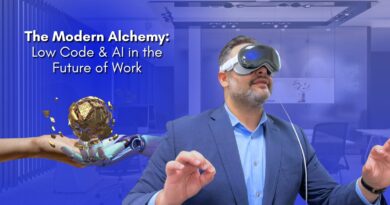Top 3 PDF Editors to Annotate, Edit, and Convert PDF Documents
It’s possible to do more with PDF files due to the best PDF editors, but how do you know which PDF editor is ideal for you and your workflow?
Edit, change, annotate, sign or convert practically any PDF file to Microsoft Word with the help of the best PDF editors possible. The best PDF editor should have many more features.
Let’s take a look at the 3 top PDF editors that will help you to edit your PDF files in any way.
1. UPDF
UPDF is a modern application with an appealing design. Your work with several PDF documents will be much more streamlined thanks to UPDF. Getting started with the tool is simple for all different types of users.
UPDF gives you the ability to carry out virtually any action you might ever want on a PDF file. You have the ability to modify the text, view the PDF file in a PDF reader that is easy on the eyes, convert the PDF to other formats, annotate PDFs, organize PDF pages, and even conveniently manage and navigate between PDF files.
Let’s take a look at some of the important features of UPDF:
User-Friendly and Elegant UI
UPDF is one of the best PDF editors out there because of its user-friendly and elegant UI.
With just a few clicks, you can easily edit your PDFs without any hassle. Plus, its sleek design makes it easy to use for anyone, even if you’re not familiar with PDF editing software.
So if you’re looking for a PDF editor that’s both easy to use and has a great design, then UPDF is the perfect choice for you.
High-quality Conversions
When scanning a PDF into an editable and searchable document, UPDF can help you do it. Convert PDF files to fully editable versions of Microsoft Office Word, Excel, and PowerPoint, as well as a variety of other formats, including image files (PNG, JPEG, BMP, GIF, and TIFF), HTML, XML, CSV, text files, and PDF/A. It is a PDF converter program that works offline! It is risk-free and much quicker!
A single click will convert an unlimited number of PDFs that you have dragged and dropped into the queue.
Professional Editing Features
Editing a PDF may be done in a variety of ways, such as by adding or deleting texts and photos from the document. Using UPDF, you may quickly and simply alter the text in PDF files.
In addition to that, it has the capability of cropping, rotating, and replacing photos. UPDF is the only free PDF editor that has all of these features, whereas other free PDF editors do not.
Annotate PDF Documents Like a Pro
The annotation function in UPDF provides a variety of helpful tools, such as comment notes, stickers, text boxes, electronic signatures, and other similar features.
Users are also granted the ability to evaluate the paper utilizing nifty features such as highlighting, striking through text, and underlining. Because any member of the team may use the mark-up tool in UPDF to communicate their views to the other members of the team, the annotation tool makes the process of working on a virtual team simpler.
Pros of UPDF
- UPDF is designed to be simple and easy to use. There are no complicated settings or options to choose from, so you can start editing your PDFs right away.
- There is a free version for you to use. If you like the features, you can subscribe the pro version with a favourable price.
- It comes with a variety of top-notch features, including the ability to add text, images, annotations, and shapes to your PDFs.
- UPDF’s quick editing features allow you to edit your PDFs in just a few minutes. UPDF offers high-quality editing features, so you don’t have to worry about losing any data.
- It makes it easy to import and share PDF files. You can simply drag and drop your PDFs into the software, or you can use the built-in file sharing feature to share them with others.
2. Foxit PDF Editor
The Foxit PDF Editor software is offered as a Windows desktop program and as a web-based service. Use it to edit, review and manage PDF files.
You can also use it to produce and protect PDF files. Powerful PDF editing is made simple for the user with this application. With the help of eSignatures (electronic signatures), you may update and collaborate on your PDF documents. Converting many file types to PDFs is supported by this application.
Exporting PDF files to Excel, Word, PowerPoint, and HTML is also made easier with this feature. To fast make adjustments, you may use this to arrange your papers, so you can swiftly add and remove pages. You may also divide and merge papers, as well as add your own watermarks and comments.
Pros
- Free to use PDF editor
- Offers a wide range of features
- Allows you to convert PDF files
- Supports OCR conversions
Cons
- A little complex to use
3. PDF Expert
This widely used PDF editor lets you make text edits to existing PDF documents, including deleting and changing graphics and updating or adding your own text. PDF Expert is a good demonstration of this. PDF Expert does not have OCR capabilities, so if you want to modify scanned documents, you’ll need to search elsewhere.
The UI of PDF Expert is the simplest and most user-friendly. Annotate and Edit tabs appear at the top of the screen. When you click on one of these, you’ll be presented with a list of relevant tools for either annotation or editing.
Pros
- Free and best Mac-only PDF editor
- User-friendly and simple to use UI
- Helps you to annotate and edit PDFs
- Supports many other editing features
Cons
- Only supports macOS devices
Conclusion
The most fundamental use for a PDF editor is to create PDFs, either from scratch, from scanned hard copies, or by converting digital documents. This may be done in a few different ways.
A decent PDF editor should be able to convert to a wide number of file formats, including those used by Microsoft Office, pictures, and HTML, and it should be able to do so in a seamless manner that maintains the document’s initial formatting. In addition to that, it ought to come equipped with OCR technology so that the PDF text may be edited and searched.
A high-quality PDF editor should also have the capacity to edit or annotate a PDF document. The editing in a PDF document should be accurate and smooth. The annotation tools should be various. Based on all these factors we recommend you to use UPDF as it has all the important features and has the best performance in comparison with other PDF editors.