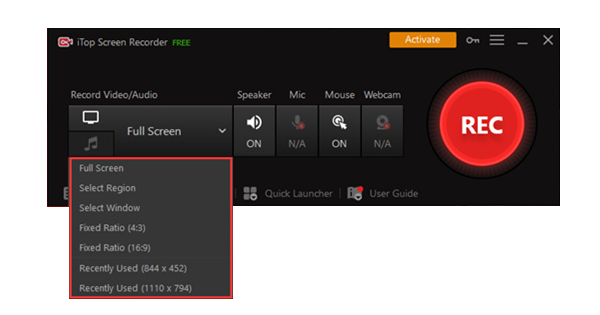Create Professional-Quality Tutorials with iTop Screen Recorder
Are you looking to create high-quality tutorials for your business or personal projects? Look no further than iTop Screen Recorder! This powerful screen recording software allows you to capture and edit video, audio, and even webcam footage with ease. Whether you’re a seasoned content creator or just starting out, iTop Screen Recorder is the perfect tool to take your tutorials to the next level. Read on to learn more about how this software can help you create professional-grade videos that are sure to impress.
Introduction to iTop Screen Recorder
iTop Screen Recorder is a powerful screen recording tool that allows you to create high-quality tutorials, video demonstrations, and training materials. With its intuitive interface and easy-to-use features, iTop Screen Recorder makes it easy to capture your screen activity and create professional-looking videos.
Benefits of Using iTop Screen Recorder
If you’re looking for a powerful and easy-to-use screen recorder, iTop Screen Recorder is a great option. With this tool, you can create professional-quality tutorials, video lectures, and more. Here are some of the benefits of using iTop Screen Recorder:
1. Easy to use interface – iTop Screen Recorder has a user-friendly interface that makes it easy to record your screen. There are no complicated settings to worry about, so you can start recording right away.
2. High quality recordings – iTop Screen Recorder produces high quality recordings that look great on any device. Whether you’re recording for a tutorial or a lecture, your viewers will be able to see everything clearly.
3. Share recordings easily – Once you’ve recorded your video, you can easily share it with others through email or social media. You can also export your recording to popular video formats so that it can be viewed on any device.
4. Free to use – iTop Screen Recorder is completely free to use, so you can start creating professional-quality tutorials and videos without spending any money.
How to Use iTop Screen Recorder
Assuming you have installed iTop Screen Recorder on your computer, the first thing you need to do is launch the software. On the main interface, you will see six options: Video, Audio, Settings, Hotkeys, Output and Help.
The first thing you need to do is set the recording parameters according to your needs. For instance, you can choose to record your entire screen or just a specific region. You can also decide whether to include audio in the recording or not. Once you have made your selections, click on the ‘Settings’ icon at the bottom of the interface.
In the settings menu, you can further customize your recording by selecting the video and audio codecs, bitrate and frame rate. You can also choose where you want to save your recorded file. When you are done with all the settings, click on ‘OK’ to save changes and return to the main interface.
Now that everything is set up, click on ‘Start Recording’ to begin capturing your screen activity. Once you are done recording, click on ‘Stop Recording’ and then ‘Save File’. Your recorded file will be automatically saved in the location that you specified earlier.
Editing & Customizing Your Screen Recording
Once you’ve recorded your screen with iTop Screen Recorder, it’s time to edit and customize your recording to create a professional-looking tutorial. Luckily, iTop Screen Recorder makes editing screen recordings easy.
To edit your recording, simply open the recording in the editor and make any changes you want. You can trim sections of the recording, add text or images, and even change the recording resolution.
Once you’re happy with your edited recording, you can then export it in a variety of formats, including MP4, AVI, and GIF. You can also upload your recording directly to YouTube or Vimeo if you want to share it with the world.
Ways to Share & Publish Your Recording
There are a number of ways you can share and publish your recording once you’ve created it using iTop Screen Recorder. You can save the recording as a video file and upload it to a video sharing site like YouTube or Vimeo, or you can share it directly from the iTop Screen Recorder app by selecting the “Share” option from the main menu.
If you want to share your recording with a specific group of people, you can also create a private link that can be shared via email or social media. To do this, simply select the “Create Private Link” option from the main menu and enter a name and description for your recording. Once you’ve done this, you’ll be given a unique URL that only those with the link will be able to access.
Tips for Creating Quality Tutorials with iTop
Creating quality tutorials with iTop Screen Recorder is easy and fun! Here are a few tips to help you get started:
1. Choose a topic that you’re passionate about and know well. This will make creating your tutorial more enjoyable and your finished product more informative.
2. Plan your tutorial before you start recording. This will help you stay on track and avoid rambling.
3. Keep your tutorials short and to the point. Viewers have short attention spans, so make sure your tutorials are concise and focused.
4. Use graphics, screenshots, and annotations to help explain concepts. This will visually enhance your tutorials and make them more engaging for viewers.
5. Use proper lighting when recording. Poor lighting can make your videos look unprofessional, so be sure to record in a well-lit area.
6. Test your microphone before recording to ensure good audio quality. Clear audio is essential for making quality tutorials.
7. Edit your videos after recording to remove any mistakes or dead space. This will result in a polished, professional-looking final product
Conclusion
iTop Screen Recorder is an exceptional tool for creating professional-quality tutorials with ease. It features a comprehensive set of tools and features that make it easy to record, edit, customize and share high quality tutorials quickly and efficiently. With its intuitive user interface, numerous effects and recording options, this software makes it easier than ever to create unique and engaging tutorials that will help you stand out from the crowd. Whether you’re a professional or just getting started with video tutorial creation, iTop Screen Recorder is the perfect choice for all your needs!